
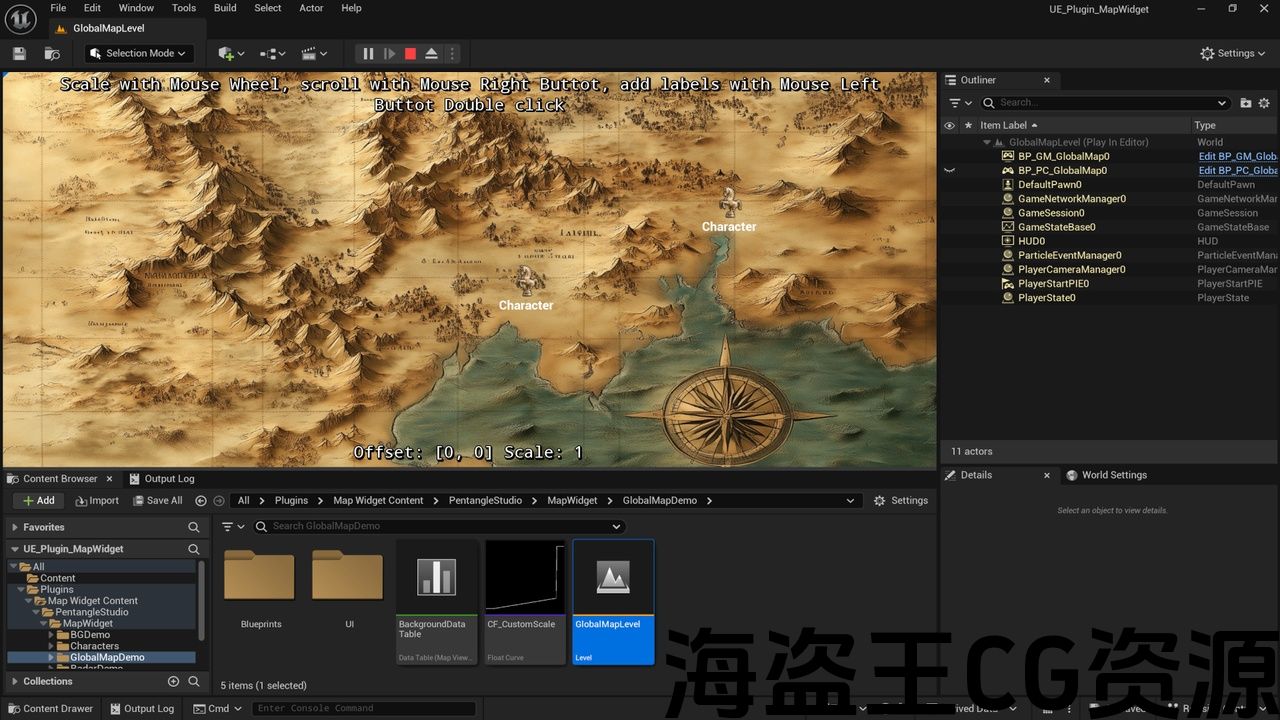
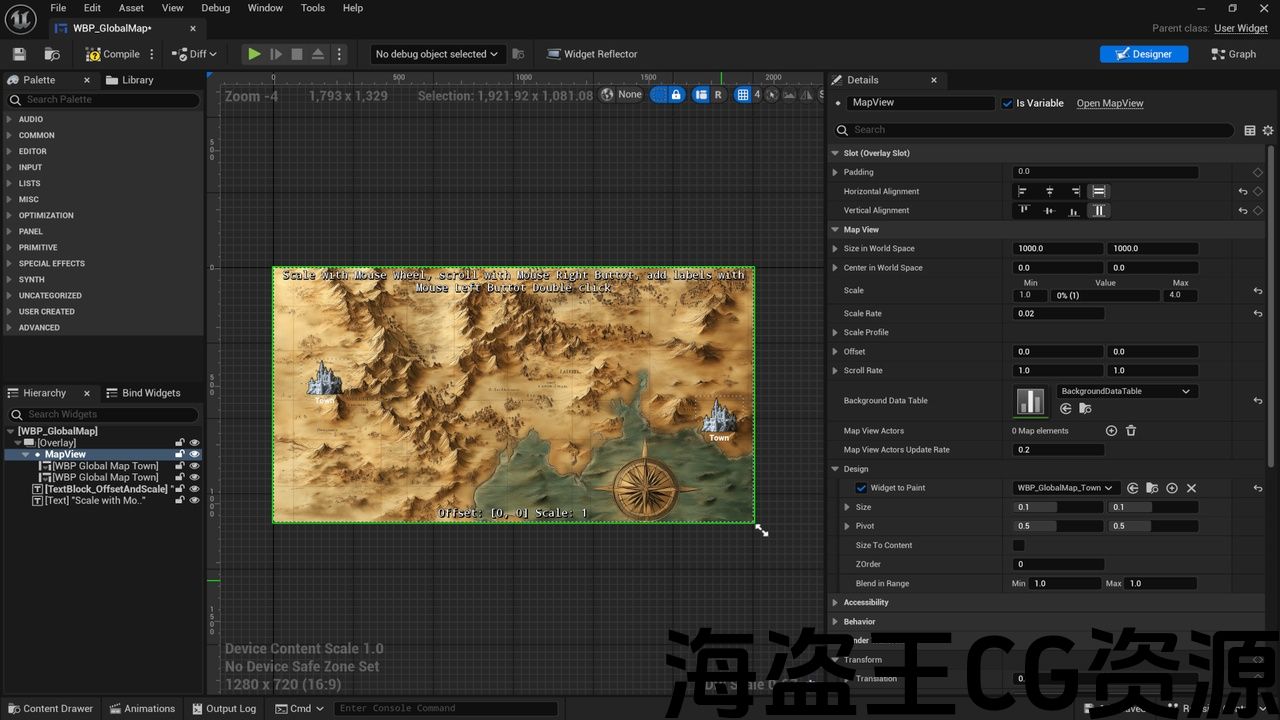
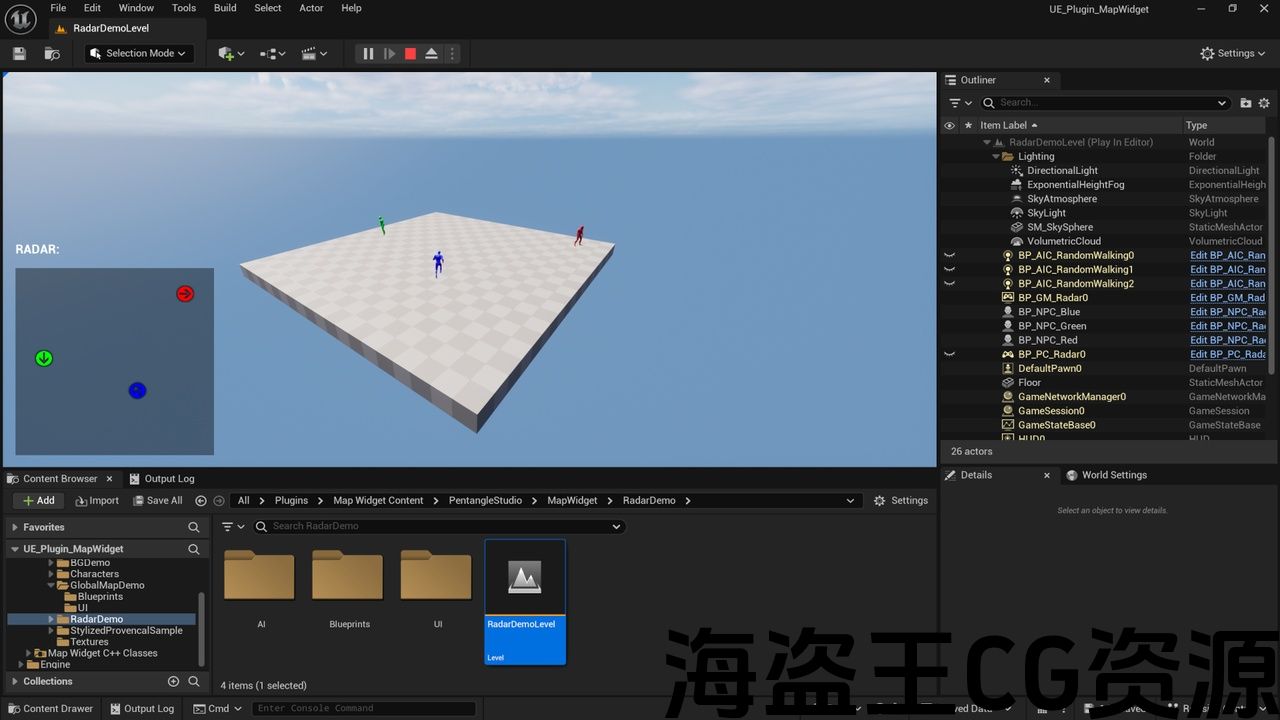
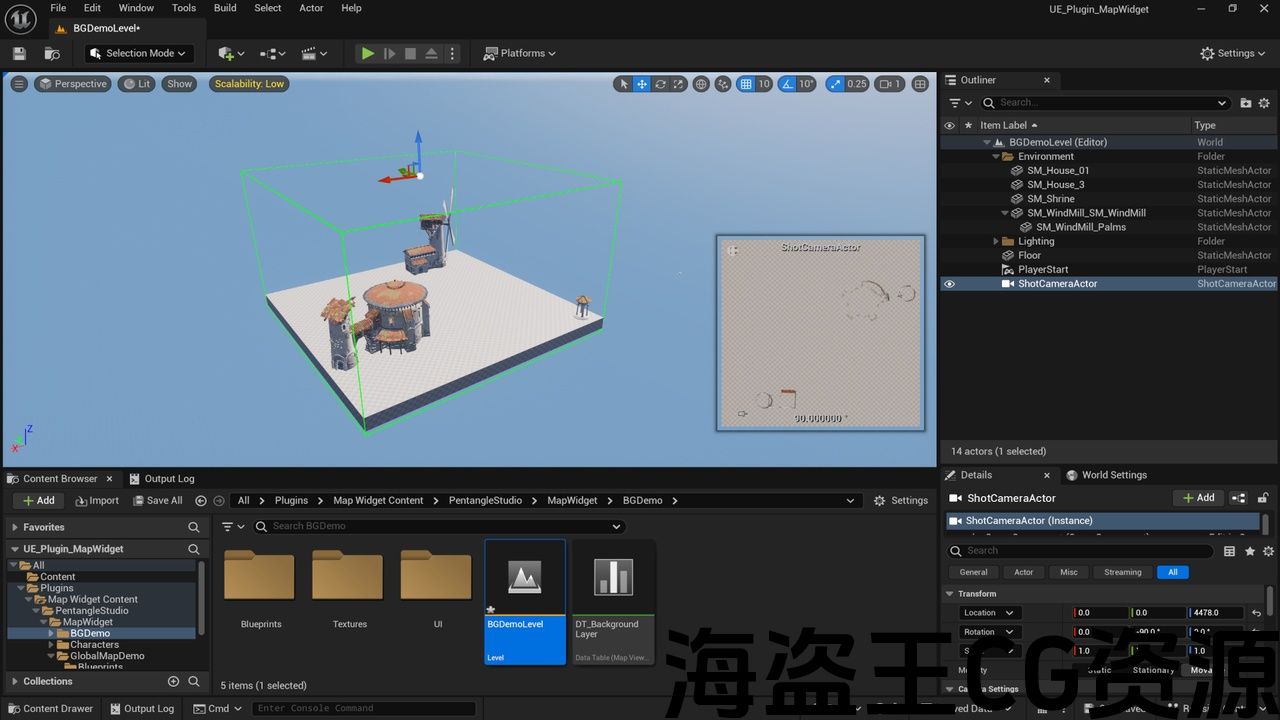
Features:
- Easily create SCALABLE and SCROLLABLE maps
- Use custom scale profile if needed
- Add dynamic elements to map during Gameplay
- Easily fill up map with static icons, signs and other elements via Widget Brush in Editor
- Easily setup radar logic for specific actors on the scene via Map View Actors
- Generate assets from Unreal Engine Map
- Use different Levels of Details depending on scale (multilayered structure + blending logic)
Code Modules:
- MapWidget [Runtime]
- MapWidgetEditor [Editor]
- MapWidgetToolsEditor [Editor]
Number of Blueprints: 17
Number of C++ Classes: 28
Network Replicated: No
Supported Development Platforms: Win64, Mac, Linux
Supported Target Build Platforms: Win64, Mac, Linux
Documentation: see full description above
Example Project: see full description above
Important/Additional Notes:
特征:
- 轻松创建可缩放和可滚动的地图
- 如果需要,使用自定义比例配置文件
- 在游戏过程中向地图添加动态元素
- 通过编辑器中的小部件画笔,轻松地用静态图标、标志和其他元素填充地图
- 通过地图视图Actor为场景中的特定actor轻松设置雷达逻辑
- 从虚幻引擎地图生成资源
- 根据规模使用不同级别的细节(多层结构+混合逻辑)
代码模块:
- MapWidget[运行时]
- MapWidgetEditor[编辑]
- MapWidgetToolsEditor[编辑]
蓝图数目: 17
C++类数: 28
网络复制: 非也。
支持的开发平台: Win64,Mac,Linux
支持的目标构建平台: Win64,Mac,Linux
文件: 请参阅上面的完整描述
示例项目: 请参阅上面的完整描述
重要/附加注意事项:
MAP WIDGET
Map Widget plugin allows to:
- Easily create SCALABLE and SCROLLABLE maps
- Use custom scale profile if needed
- Add dynamic elements to map during Gameplay
- Easily fill up map with static icons, signs and other elements via Widget Brush in Editor
- Easily setup radar logic for specific actors on the scene via Map View Actors
- Generate assets from Unreal Engine Map
- Use different Levels of Details depending on scale (multilayered structure + blending logic)
Normalized coords
It is very useful to have independent measure for map space and for this purpose many properties are expressed in Normalized coords. Normalized coords are defined by space occupied by map under Scale Value of 1. Left top corner – [0, 0], center – [0.5, 0.5], right bottom corner – [1, 1], etc…
Scale Mode
Child widgets can have different behavior regarding Scale Value depending on Scale Mode that is used:
- Not scaled – not scaled (usage case – same icon size, same font size)
- Area scaled – Area will be scaled (usage case – scaled icon size, same font size)
- Fully scaled – Child widget will be scaled (usage case – scaled icon size, scaled font size)
Background
To set up Background for Map you need to:
- Create new UDataTable asset with FMapViewBackgroundLayer structure for rows
- Edit created UDataTable asset – add rows and set their properties
- Set created UDataTable asset as the value of [Background Data Table] property for UMapView panel
_____________________________________________________________________________________________
TECHNICAL NOTES
FMapViewBackgroundLayer
DESCRIPTION: Is a structure which defines Background layer
PROPERTIES:
- [BlendInRange] – Blend In Range (from Scale Value when layer just starts to appear to Scale Value when layer is fully blended)
- [BackgroundItems] – Background items added to Background layer
FMapViewBackgroundItem
DESCRIPTION: is a structure which defines Background item.
PROPERTIES:
- [Area] – Area occupied by Background item in Normalized coords
- [Texture] – Texture used to paint Background item
Map View
To add UMapView panel it is needed to go through the same steps as it will be with any other UMG panel.
PANEL PROPERTIES:
- [SizeInWorldSpace] – Size of Map in World Space for calcs between spaces (used for Map View Actors)
- [CenterInWorldSpace] – Center of Map in World Space for calcs between spaces (used for Map View Actors)
- [Scale] – Current Scale Settings
- [Scale Rate] – Scale Rate used for Zoom In/Out (as multiplier)
- [Scale Profile/Mode] – Blend option used for Zoom In/Out
- [Scale Profile/Custom Curve] – Custom Curve used for Zoom In/Out
- [Offset] – Current Offset in Normalized coords
- [Scroll Rate] – Scroll Rate used for Scroll (as multiplier)
- [Background Data Table] – UDataTable asset with Background layers
- [MapViewActors] – Settings to add Actors of specific classes to map
- [MapViewActorsUpdateRate] – Update Rate used for Map View Actors
- [Design] – this sub panel contains all things to use paint tool for Layering and filling
To add Child widgets to UMapView panel it is needed to go through the same steps as it will be with any other UMG panel. UMapView panel has its own Slot class.
SLOT PROPERTIES:
- [Position] – Position of the slot in Normalized coords
- [Size] – Size occupied by the slot in Normalized coords
- [Pivot] – Pivot of the slot relative to [Position] (Left top corner – [0, 0], center – [0.5, 0.5], right bottom corner – [1, 1])
- [Size To Content] – when is TRUE, Desired Size will be used instead of [Size]
- [Scaling Mode] – Scaling mode of the slot, only when [Size To Content] is TRUE
- [Z Order] – Order priority to paint with – higher values are painted last (and so they will appear to be on top)
- [Blend In Range] – Blend In Range of the slot (from Scale Value when layer just starts to appear to Scale Value when layer is fully blended)
Background Generation
To generate Backgound Layers from UMap asset, follow through steps:
– Open UMap
– Place Shot Camera Actor (in Editor Viewport) and select it (in World Outliner)
– Set [Ortho Width] and [Ortho Far Clip Plane] to catch all required volume of UMap that should be used (in Details, check green gizmo in Editor Viewport)
– Hints for placement:
- Shots are taken in Orthographic Projection Mode, so direct distance between Shot Camera Actor and target has no impact on generation process
- Set Location to catch all required volume of UMap between [Ortho Near Clip Plane] and [Ortho Far Clip Plane] (in Details or in Editor Viewport)
- Set Rotation to catch required view point (in Details or in Editor Viewport)
– Hints for [Scale Range] (in Details)
- Scale Range Min in most cases is 1 – when no any scaling applied, it should be original size
- Scale Range Max should be greater than Scale Range Min to represent valid scaling range, set it depending on project requirements (default value is 1000)
– Hints for [Shot Layers] (in Details)
- Layer 00 is root Shot layer, Blend In Range for it is always set to Scale Range Min, this Shot layer cant be removed
- Use Plus Button to add Shot layer and Cross button to remove Shot layer
- [Subdivision] defines how many pieces will be this Shot layer subdivided to – If Shot layer has [Subdivision] equal to 2×2 that means it will be subdivided into 4 pieces during generation process (check green gizmo in Editor Viewport)
- [Subdivision] is accumulated via multiplication – If Layer 00 has [Subdivision] equal to 2×2 and next Layer 01 has [Subdivision] equal to 2×2 as well, that means Layer 00 will be subdivided into 4 pieces while Layer 01 will be subdivided into 16 pieces
- [Texture Size] defines what will be output size for texture for each piece of Shot layer during generation process with respect to Aspect Ratio
- [Blend In Range] – Blend In Range (from Scale Value when layer just starts to appear to Scale Value when layer is fully blended)
– Create/open folder (in Content Browser)
– Click on Play and wait a bit, generation will start after several seconds
– Background Generation:
- Textures will be generated according to Shot Camera Actor placement and configuration
- UDataTable asset will be created and filled according to Shot Camera Actor placement and configuration
Now, this UDataTable asset can be set as value for [Background Data Table] property of UMapView panel.
地图小部件
地图小部件插件允许:
- 轻松创建可缩放和可滚动的地图
- 如果需要,使用自定义比例配置文件
- 在游戏过程中向地图添加动态元素
- 通过编辑器中的小部件画笔,轻松地用静态图标、标志和其他元素填充地图
- 通过地图视图Actor为场景中的特定actor轻松设置雷达逻辑
- 从虚幻引擎地图生成资源
- 根据规模使用不同级别的细节(多层结构+混合逻辑)
归一化coords
对于地图空间有独立的度量是非常有用的,为此目的,许多属性都用归一化的coords表示。 归一化coord是由地图在比例值为1下所占的空间定义的. 左上角-[0,0],中心-[0.5,0.5],右下角-[1,1]等…
比例模式
根据使用的缩放模式,子控件可以对缩放值具有不同的行为:
- 未缩放-未缩放(用例-相同的图标大小,相同的字体大小)
- 区域缩放-区域将被缩放(用例缩放图标大小,相同的字体大小)
- 完全缩放-子窗口小部件将被缩放(用例-缩放图标大小,缩放字体大小)
背景资料
要为地图设置背景,您需要:
- 创建新的 Udatable的 资产与 [医]背景层 行的结构
- 创建的编辑 Udatable的 资产-添加行并设置其属性
- 设置创建 Udatable的 资产作为[背景数据表]属性的值 乌马普维尤 事务委员会
_____________________________________________________________________________________________
技术说明
[医][医][医][医][医][医][医]
资料描述: 是定义背景层的结构
物业:
- [BlendInRange]-在范围内混合(从层刚开始出现时的比例值到层完全混合时的比例值)
- [BackgroundItems]-添加到背景层的背景项目
[医]FMapViewBackgroundItem
资料描述: 是一个定义背景项的结构。
物业:
- [区域]-归一化coords中背景项占用的区域
- [纹理]-用于绘制背景项目的纹理
地图视图
要添加 乌马普维尤 面板它需要经历与任何其他UMG面板相同的步骤。
面板属性:
- [SizeInWorldSpace]-世界空间中地图的大小,用于空间之间的calcs(用于地图视图Actor)
- [CenterInWorldSpace]-世界空间中地图的中心,用于空间之间的calcs(用于地图视图Actor)
- [比例]-当前比例设置
- [比例速率]-放大/缩小使用的比例速率(作为乘数)
- [缩放配置文件/模式]-用于放大/缩小的混合选项
- [缩放曲线/自定义曲线]-用于放大/缩小的自定义曲线
- [Offset]-归一化coords中的电流偏移
- [滚动速率]-用于滚动的滚动速率(作为乘数)
- [背景数据表] – Udatable的 具有背景层的资产
- [MapViewActors]-将特定类的Actor添加到map的设置
- [MapViewActorsUpdateRate]-用于地图视图Actor的更新速率
- [设计]-此子面板包含使用油漆工具进行分层和填充的所有内容
要将子窗口小部件添加到 乌马普维尤 面板它需要经历与任何其他UMG面板相同的步骤。 乌马普维尤 面板有自己的插槽类。
插槽属性:
- [位置]-槽在归一化coords中的位置
- [Size]-规格化coords中插槽占用的大小
- [Pivot]-插槽相对于[Position]的枢轴(左上角-[0,0],中心-[0.5,0.5],右下角-[1,1])
- [大小到内容]-当为真时,将使用所需的大小而不是[大小]
- [缩放模式]-插槽的缩放模式,仅当[内容大小]为TRUE时
- [Z顺序]-顺序优先画与-较高的值是最后画(所以他们会出现在上面)
- [在范围内混合]-在槽的范围内混合(从层刚开始出现的比例值到层完全混合时的比例值)
背景生成
要从UMap资产生成背景层,请按照以下步骤操作:
-开放 乌马普
-地点 摄影演员 (在编辑器视口中)并选择它(在世界大纲视图中)
-设置[Ortho Width]和[Ortho Far Clip Plane]以捕获应该使用的UMap的所有所需体积(详细信息,请在编辑器视口中检查绿色小工具)
-安置的提示:
- 拍摄是在正投影模式下拍摄的,所以之间的距离是直接的 拍摄摄像机演员 目标对生成过程没有影响
- 设置位置以捕获[邻近剪辑平面]和[邻远剪辑平面]之间所有所需的UMap体积(在详细信息或编辑器视口中)
- 设置旋转以捕获所需的视点(在详细信息或编辑器视口中)
-[比例范围]的提示(详情)
- 缩放范围Min在大多数情况下是1-当没有应用任何缩放时,它应该是原始大小
- 缩放范围Max应大于缩放范围Min以表示有效的缩放范围,根据项目要求设置(默认值为1000)
-[拍摄图层]提示(详情)
- 第00层 是根射击层,在范围内混合,因为它总是设置为缩放范围Min,这个射击层不能被删除
- 使用方法 加号按钮 要添加镜头图层和 十字按钮 移除镜头层
- [Subdivision]定义将此镜头图层细分为多少块-如果镜头图层的[Subdivision]等于2×2,这意味着它将在生成过程中细分为4块(在编辑器视口中检查绿色小工具)
- [细分]通过乘法累加-If 第00层 有[细分]等于2×2和下一个 第01层 [细分]也等于2×2,这意味着 第00层 将被细分为4件,而 第01层 将细分为16件
- [纹理大小]定义在生成过程中,每个镜头层的纹理输出大小相对于宽高比
- [在范围内混合]-在范围内混合(从层刚开始出现的比例值到层完全混合时的比例值)
-创建/打开文件夹(在内容浏览器中)
-点击播放并稍等片刻,生成将在几秒钟后开始
-背景生成:
- 纹理将根据生成 拍摄摄像机演员 放置和配置
- Udatable的 资产将根据 拍摄摄像机演员 放置和配置
现在,这个 Udatable的 资产可以设置为[背景数据表]属性的值 乌马普维尤 面板。

评论(0)