Performance
At at resolution of 1920×1080 on a NVIDIA GTX 980 (released in 2014) it only takes 0.3ms at 100% and 0.16ms at 75% resolution scaling, to render the outline effect on medium quality setting and 8 pixels in size.
You can also see approximate performance numbers for different settings in this video.
Scalability
In the default AutoQuality mode, which seeks to optimize sample counts at different outline sizes, the effect offers a quality parameter, which allows you to choose the quality/ performance trade-off that works best for you. If you need more fine control, you can disable AutoQuality mode and set the sample counts manually.
In addition to that, the performance cost scales very well with resolution scaling and the cost of using multiple outline styles at the same time stacks linearly.
Rendering Compatibility
While the effect was designed to work best with TAA, it does have automatic fallback solutions for FXAA, MSAA and no anti aliasing built in – look at the video/ screenshots to see what it looks like at different quality settings with different anti aliasing methods. The effect also automatically adjust to any screen resolution or resolution scaling.
Included Content
This product includes the Soft Outline master material and 20 material instances, each featuring a unique style.
Feedback
Feel free to contact me at decal_portal459@simplelogin.com if you run into any issues or have any feature requests.
工作表现
在1920X1080的分辨率下,NVIDIA980(2014年发布)在100%时只需要0.3毫秒和75%分辨率缩放时只需要0.16毫秒,就可以在中等质量设置和8像素大小上呈现轮廓效果。
您还可以在以下位置查看不同设置的近似性能数字 这个视频.
可伸缩性
在默认的AutoQuality模式中,该模式旨在优化不同轮廓尺寸下的样本计数,该效果提供了一个质量参数,允许您选择最适合您的质量/性能权衡。 如果需要更精细的控制,可以禁用AutoQuality模式并手动设置样本计数。
除此之外,性能成本随着分辨率缩放以及在同一时间使用多个轮廓样式的成本线性堆叠而非常好地扩展。
渲染兼容性
虽然效果设计为与TAA配合使用效果最佳,但它确实具有FXAA,MSAA的自动回退解决方案,并且没有内置抗锯齿-查看视频/屏幕截图,以查看使用不同抗锯齿方法 效果还会自动调整到任何屏幕分辨率或分辨率缩放。
包含的内容
该产品包括软轮廓主材料和20个材料实例,每个具有独特的风格。
反馈意见
请随时与我联络,电话: decal_portal459@simplelogin.com 如果您遇到任何问题或有任何功能请求。

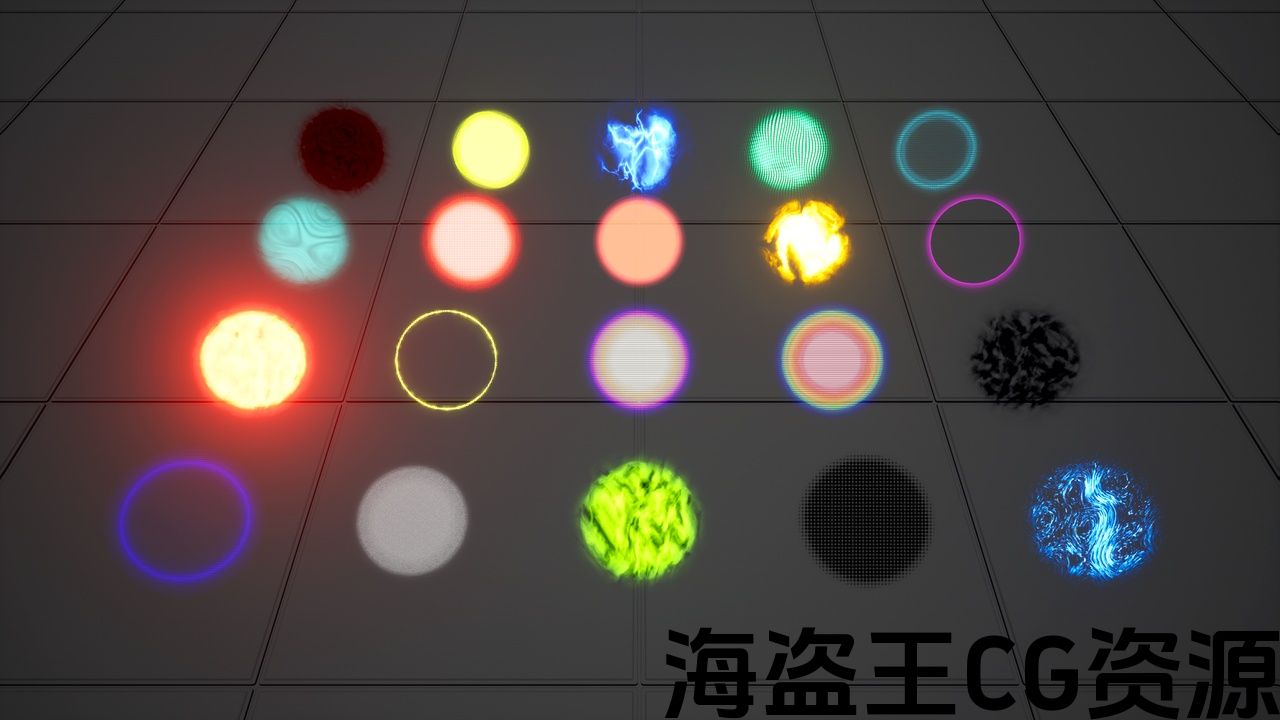
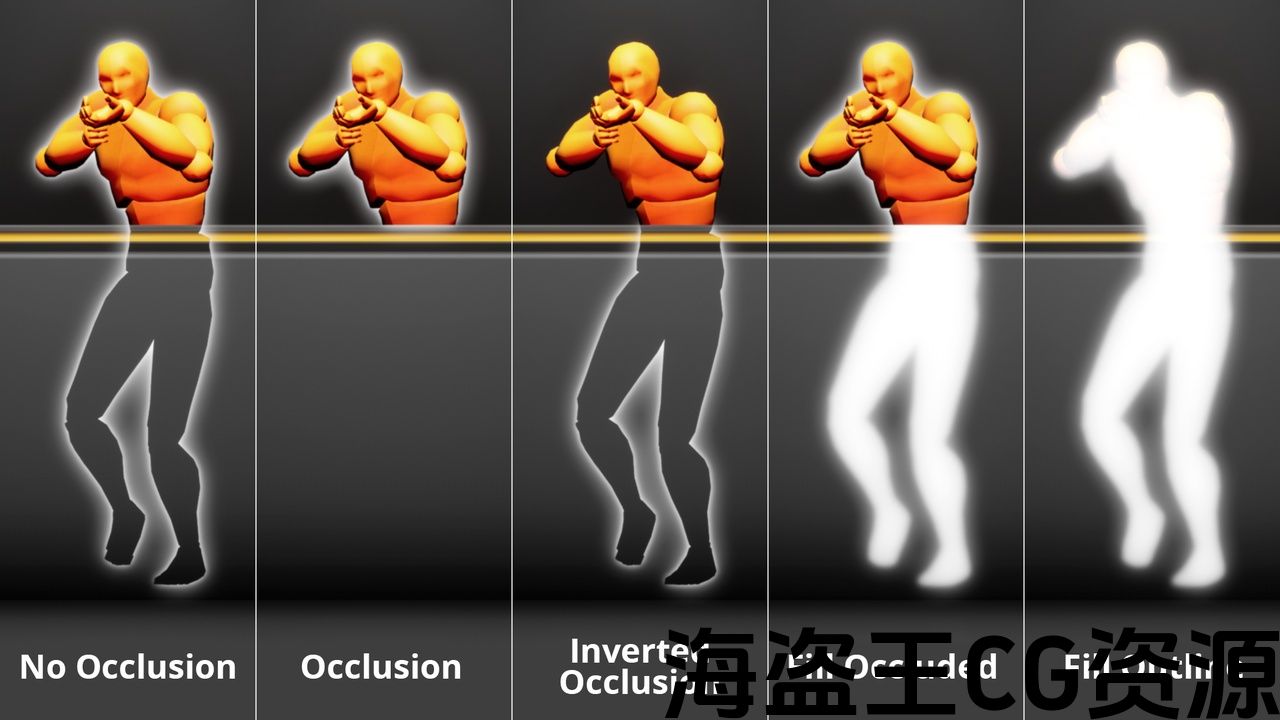
See demo of the 20 outline styles included
All styles support occlusion with the options of only showing occluded areas, only showing non-occluded areas or always showing everything.
This post process effect is based on custom HLSL code that is designed to achieve a soft outline effect in the most efficient way. This is achieved by leveraging temporal anti aliasing (TAA) which enables spreading out the calculations over multiple frames, significantly reducing the performance cost.
How to use
- Add a post process volume to your level and check the “Infinite Extent” tick box in the details panel
- Find the Post Process Materials section and add a new asset reference to the “Post Process Materials”
- Assign a material instance (Style) of the SoftOutline material to the asset reference
- Select meshes you wish to receive the outline and enable the “Render CustomDepth Pass” tick box
- You should now be able to see the outline on those meshes – if you need more information, check out the official documentation on post process materials
How to use multiple outline styles (supported from engine version 4.25):
- In the project settings set “Custom Depth-Stencil Pass” to “Enabled with Stencil”
- On the outline material instance enable “UseMultipleOutlines” and set “CustomDepth Stencil Value” on both the material instance and the meshes to the same value (values from 1-255 are valid)
- Add additional outline styles to the post process volume and match it with other meshes by assign a different stencil value to the material instance and the meshes
所有样式都支持遮挡,可选择只显示遮挡区域、只显示非遮挡区域或始终显示所有内容。
此后期处理效果基于自定义HLSL代码,旨在以最有效的方式实现柔和的轮廓效果。 这是通过利用时间抗锯齿(taa)来实现的,它可以将计算分散到多个帧上,从而显着降低性能成本。
如何使用
- 将后期处理卷添加到您的关卡,并选中详细信息面板中的”无限范围”复选框
- 找到后处理材料部分,并为”后处理材料”添加新的资产引用
- 将SoftOutline材质的材质实例(样式)分配给资源引用
- 选择您希望接收轮廓的网格并启用”Render CustomDepth Pass”复选框
- 您现在应该能够看到这些网格上的轮廓-如果您需要更多信息,请查看 后期处理材料的正式文件
如何使用多种轮廓样式(从引擎版本4.25支持):
- 在项目设置中,将”自定义深度-模板传递”设置为”使用模板启用”
- 在大纲材质实例上启用”UseMultipleOutlines”,并将材质实例和网格体上的”CustomDepth模板值”设置为相同的值(1-255的值有效)
- 通过为材质实例和网格体分配不同的stencil值,在后期处理体积中添加额外的轮廓样式,并将其与其他网格体进行匹配

评论(0)