Features:
- Toggle editor panels (i.e. Details, My Blueprint, World Outliner, etc) quickly with up to 10 different configurable shortcuts
- Detailed configuration of which panels toggle when
- A UE4 version of UE5's Content Drawer: a temporarily, always accessible Content Browser; bind up to 2 keyboard shortcuts to toggle this from almost anywhere in the editor
- A button/keyboard shortcut to automate playing in editor in true full screen (i.e. automatically simulates Alt+P [play], F11 [make the editor full screen], and Shift+F11 [make the game go into fullscreen mode])
- Works for multiple types of editors (Blueprints, Animation Blueprints, Widgets, Materials, Level Editor. Need more? Just ask!)
- UE5 support
Code Modules:
- ZenMode – Editor module
- ZenHelpers – Editor module
- UE4StatusBar – Editor module
Number of Blueprints: 0
Number of C++ Classes: 3
Supported Development Platforms: Windows, macOS, Linux
Documentation: https://wiki.incanta.games/en/plugins/zen-dev
Additional Support: https://discord.gg/BSrAccCRYc
特征:
- 使用多达10种不同的可配置快捷方式快速切换编辑器面板(即详细信息,我的蓝图,世界大纲视图等
- 详细配置哪些面板切换时
- Ue4版本的Ue5内容抽屉:一个临时的、始终可访问的内容浏览器;绑定最多2个键盘快捷键,以便在编辑器的几乎任何地方切换
- 一个按钮/键盘快捷键,用于自动在编辑器中全屏播放(即自动模拟Alt+P[播放],F11[使编辑器全屏]和Shift+F11[使游戏进入全屏模式])
- 适用于多种类型的编辑器(蓝图,动画蓝图,小部件,材质,关卡编辑器。 还需要更多吗? 只要问!)
- UE5支持
代码模块:
- ZenMode-编辑器模块
- ZenHelpers-编辑器模块
- UE4StatusBar-编辑器模块
蓝图数目: 0
C++类数: 3
支持的开发平台: Windows、macOS、Linux
文件: https://wiki…因坎塔。游戏/en/插件/zen-dev
额外支援: https://discord.gg/BSrAccCRYc
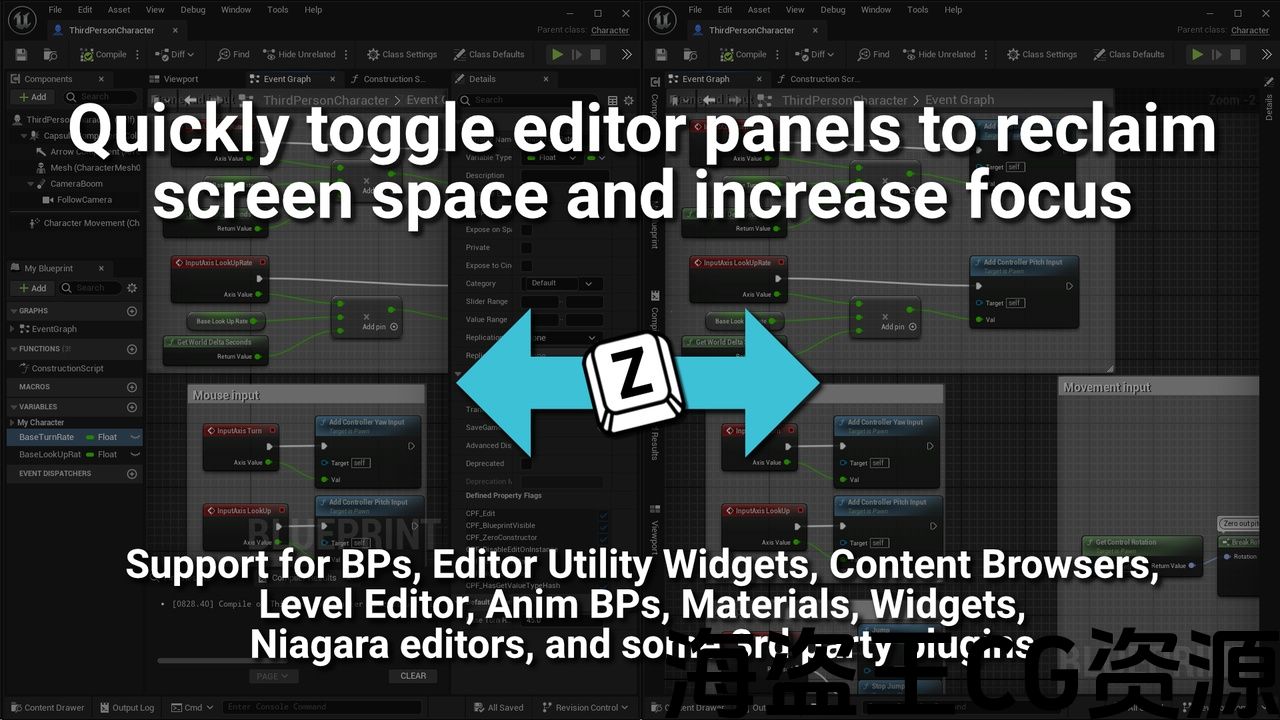
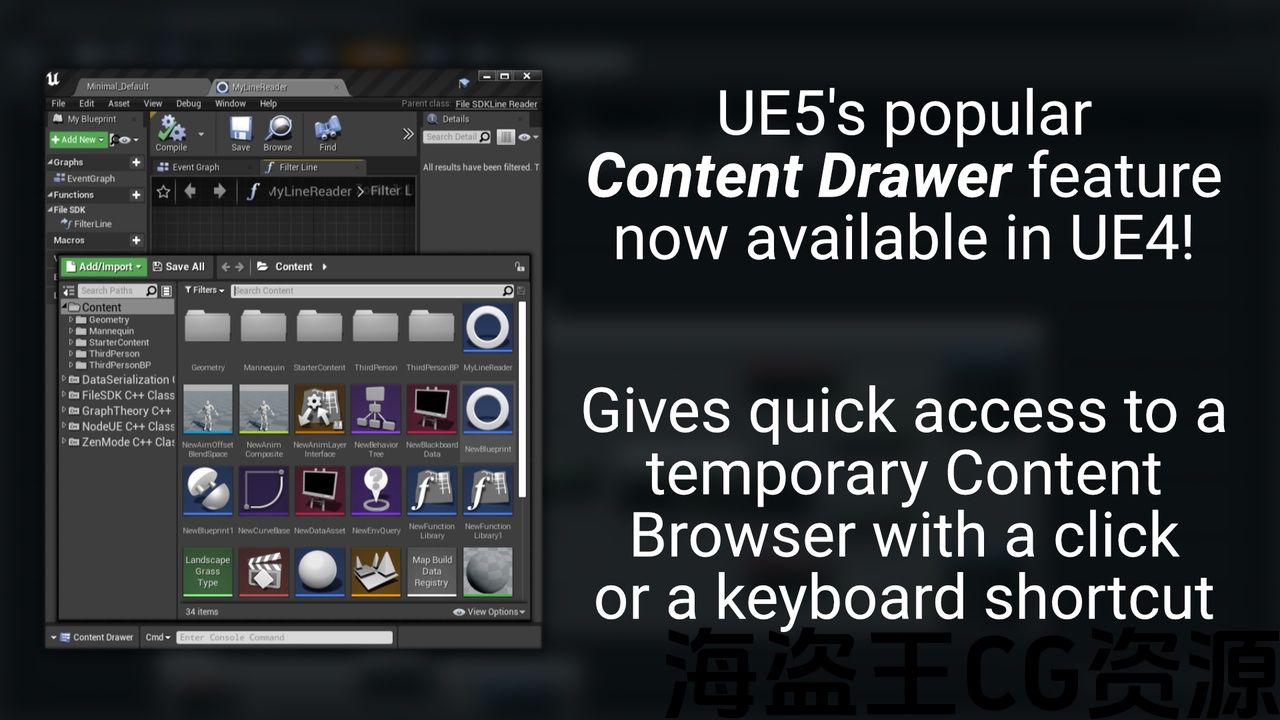
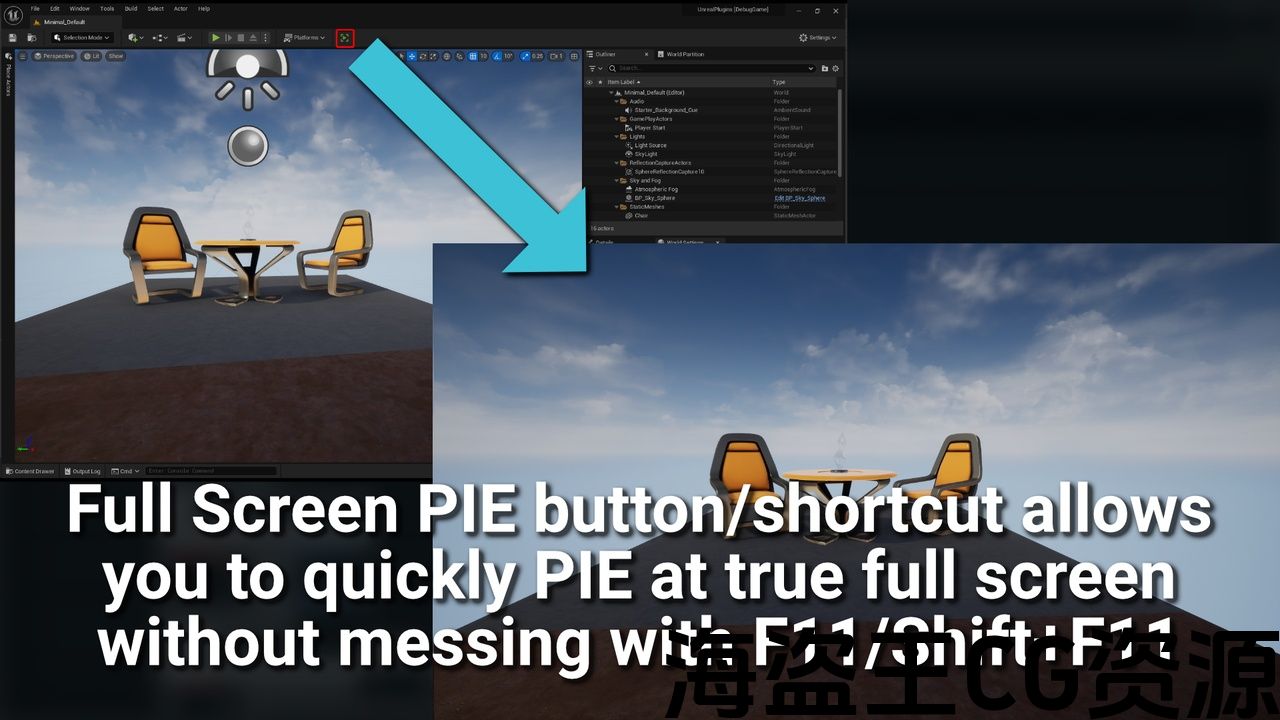
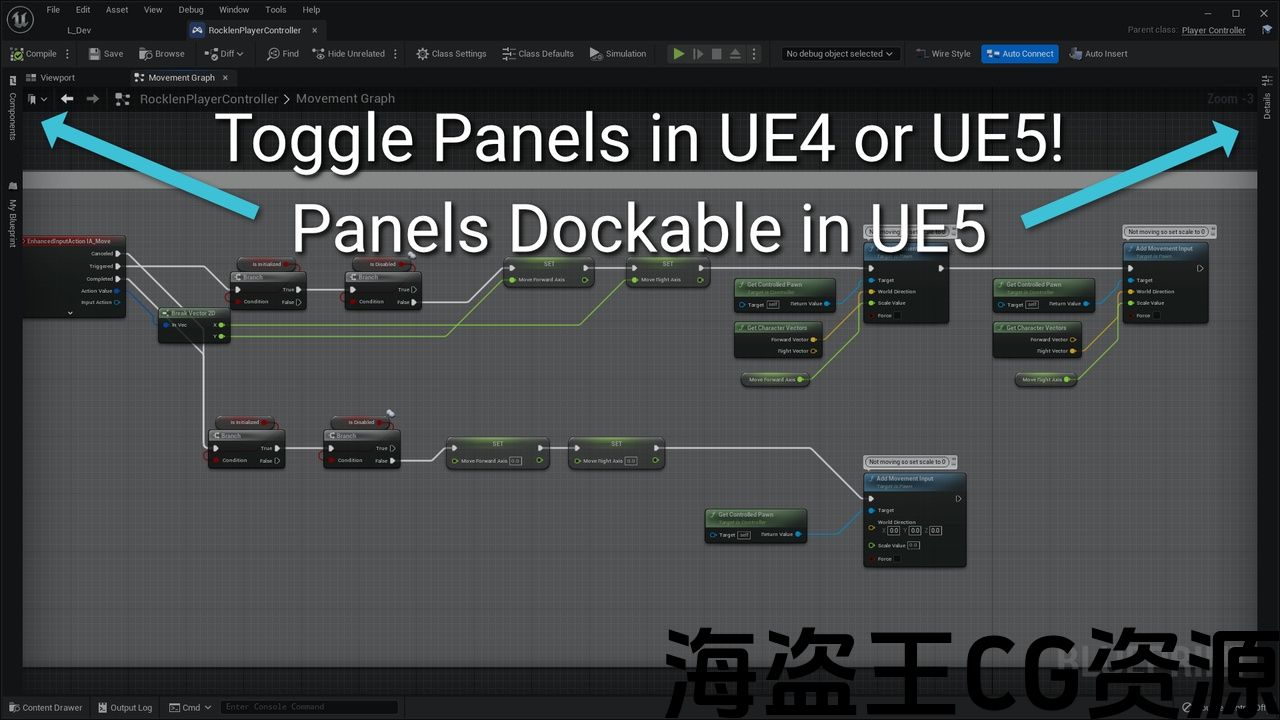
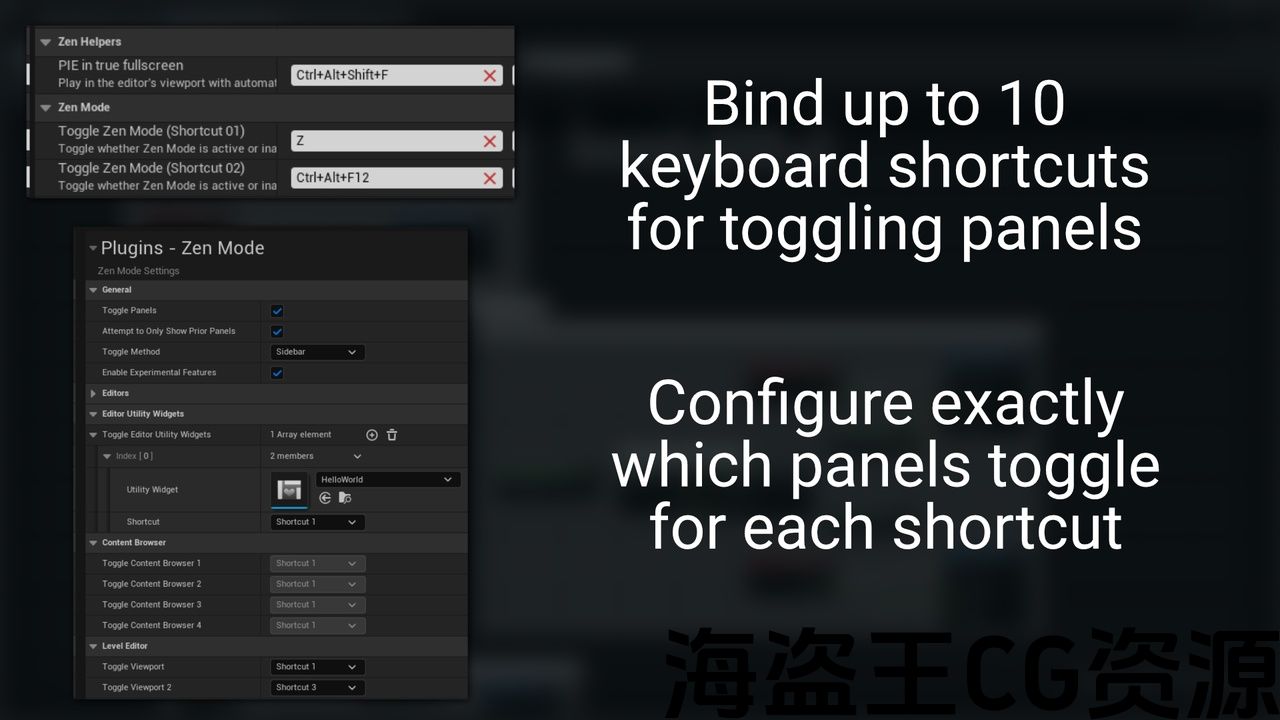
The Zen Dev plugin is a collection of useful QOL (Quality of Life) tools you can use to help you with game development. As game developers ourselves, we know how hard it can be regardless of your team size. We made these tools to make our dev process smoother and faster, and we hope they bring some more Zen to your development too.
Preview video: https://youtu.be/mYO42bBQLPM
Changelog: https://docs.google.com/document/d/1v2kGJglBvJwOxGM7y2iVV3WIxr4Nxrm9Cgkqh-5fglY/edit?usp=sharing
Included Features
- Zen Mode lets you quickly toggle side panels (i.e. My Blueprint, Components, Details, etc) with a keyboard shortcut.
- Play in Fullscreen lets you PIE in true fullscreen with a single button press/keyboard shortcut.
- UE4 Content Drawer ports one of the most popular UE5 QOL features to UE4; this is a special Content Browser that appears temporarily almost anywhere in the editor with a keyboard shortcut or by clicking on it.
Read more details below or in our docs.
Zen Mode
The Zen Mode feature allows you to bind up to 10 keyboard shortcuts (first shortcut defaults to Z) of your choice to quickly show/hide panels in the several editors within Unreal Engine. By quickly hiding the My Blueprint, Components, Details, etc. panels, you can use that additional screen space to focus on reading and writing Blueprint nodes, designing levels.
Supported editors/windows:
- Blueprint Editor
- Editor Utility Widgets
- Content Browsers
- Level Editor
- Animation Blueprint Editor
- Material Editor
- UMG Widget Editor (both Design and Graph views)
- Niagara Script Editor
- Niagara System Editor
- Log Viewer / Log Viewer Pro (3rd party plugin)
- UAsset Browser (3rd party plugin)
UE5 users will by default dock/undock the panels, but the panels will completely hide/unhide for UE4 users as docking wasn't available in UE4.
Zen Mode is a type of mode found in most code editors, but after feeling increasingly claustrophobic with our growing blueprints I decided to create a Zen Mode for Unreal. We realized that we right our blueprints mostly left-to-right and the side panels were just taking up precious space. What started as an internal engine modification for UE5 only has been improved for both UE4 and UE5 as a plugin that all users can benefit from.
UE4 Content Drawer
The UE4 Content Drawer feature ports UE5's popular temporary, always accessible Content Browser to UE4.
Do note that using UE5's shortcut (Ctrl+Space) does not work with the level editor in UE4. Instead, the default keyboard shortcut is Ctrl+D (Windows/Linux) or Command+D (Mac).
Full Screen PIE Button
There is a button on the level editor play toolbar that will automatically PIE in true fullscreen (simulates pressing F11 and Shift+F11) and returns back to non-fullscreen after you stop playing. You can bind a keyboard shortcut (search for "zen") as well as hide this button in Editor Preferences and Editor Preferences > Zen Helpers respectively.
Keyboard Shortcut Issues
If you're having issues getting the keyboard shortcut to work, try switching between the current tab and another tab (open a blueprint or other asset if you don't have one open) 1 or 2 times and see if the shortcut is working again. Usually this when you have just opened a new tab or the engine for the first time. Once you've visited another tab and switched back, the shortcut should work well for that tab.
If you're still having issues, please contact us and we'll do our best to get you up and running.
该 禅宗发展 插件是一个有用的QOL(生活质量)工具的集合,你可以用来帮助你的游戏开发。 作为游戏开发者,我们知道不管你的团队规模有多难。 我们制作这些工具是为了使我们的开发过程更顺利和更快,我们希望他们也为您的开发带来更多的禅宗。
预览视频: https://youtu.be/mYO42bBQLPM
更新日志: https://docs.google.com/document/d/1v2kGJglBvJwOxGM7y2iVV3WIxr4Nxrm9Cgkqh-5fglY/edit?usp=sharing
包括的功能
- 禅模式 允许您使用键盘快捷键快速切换侧板(即我的蓝图、组件、细节等)。
- 全屏播放 让您在真正的全屏馅饼与一个按钮按下/键盘快捷键。
- UE4内容抽屉 将最流行的UE5QOL功能之一移植到UE4;这是一个特殊的 内容浏览器 它几乎出现在编辑器的任何地方,有一个键盘快捷键或点击它。
阅读以下或我们的 文件.
禅模式
Zen模式功能允许您绑定最多10个键盘快捷键(第一个快捷方式默认为Z 您可以选择在虚幻引擎中的多个编辑器中快速显示/隐藏面板。 通过快速隐藏我的蓝图,组件,细节等。 面板,您可以使用额外的屏幕空间来专注于读取和写入蓝图节点,设计关卡。
支持的编辑器/窗口:
- 蓝图编辑器
- 编辑器实用工具小部件
- 内容浏览器
- 关卡编辑器
- 动画蓝图编辑器
- 材料编辑
- UMG小部件编辑器(设计视图和图形视图)
- Niagara脚本编辑器
- Niagara系统编辑器
- 日志查看器/日志查看器Pro(第三方插件)
- UAsset浏览器(第三方插件)
默认情况下,UE5用户将停靠/取消停靠面板,但面板将完全隐藏/取消隐藏UE4用户,因为停靠在UE4中不可用。
Zen模式是大多数代码编辑器中发现的一种模式,但在对我们不断增长的蓝图感到越来越幽闭恐惧之后,我决定为虚幻创建一个Zen模式。 我们意识到我们的蓝图大多是从左到右的,而侧板只是占用了宝贵的空间。 作为一个插件,所有用户都可以从中受益,ue4和UE5最初只针对UE5进行了内部引擎修改。
UE4内容抽屉
Ue4内容抽屉功能将ue5流行的临时、始终可访问的内容浏览器移植到UE4。
请注意,使用UE5的快捷方式(Ctrl+空格) 不起作用 使用ue4中的关卡编辑器。 相反, 默认键盘快捷键是Ctrl+D(Windows/Linux)或Command+D(Mac)。
全屏饼图按钮
关卡编辑器播放工具栏上有一个按钮,它将自动进入全屏(模拟按F11和Shift+F11),并在停止播放后返回到非全屏。 您可以绑定键盘快捷键(搜索”zen”),以及分别在编辑器首选项和编辑器首选项>Zen助手中隐藏此按钮。
键盘快捷键问题
如果您在使用键盘快捷键时遇到问题,请尝试在当前选项卡和其他选项卡之间切换(如果您没有打开蓝图或其他资源,请打开蓝图或其他资源)1或2次, 通常这是当你刚刚打开一个新的标签或引擎第一次。 一旦您访问了另一个选项卡并切换回来,快捷方式应该适用于该选项卡。
如果你仍然有问题,请 联络我们 我们会尽最大努力让你起床跑步。

评论(0)